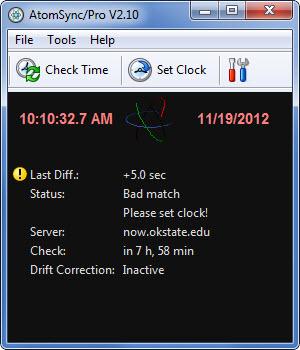AtomSync
2.11
Size: 1.24 MB
Downloads: 5136
Platform: Windows (All Versions)
With AtomSync installed on your Windows-powered machine, you can rest assured that it will always display the correct time. That is because the AtomSync application automatically checks your system time against atomic time servers and correctly sets the clock.
The AtomSync installation file is a mere 1MB in size. Download and run this file to be presented with a setup wizard that will guide you through the installation process. Once you’re done with the installation and you run AtomSync for the first time, you will be presented with a configuration wizard that will ask you to choose your internet connection type, pick a time server, choose how often you want the application to check the time, pick between a Fancy (animated characters, clock animation, visible program) and an Unobtrusive (just a time checker running in the taskbar) interface, select if you want AtomSync to automatically launch at startup, and choose if you want the application to exit after a successful time check.
On the upper part of AtomSync interface you will see three buttons: Check Time (check the system time against time servers), Set Clock (set the correct time), and Options (access the application’s Options menu). Underneath these buttons there’s a dark pane that presents the time, date, status and server info, and when the next automatic check will take place.
AtomSync can automatically check your system time – the default value is every 8 hours. If you did not change this default value when presented with the configuration wizard, you can change it from the Options menu, the Time Check submenu. Of course, you can manually trigger a check by simply clicking the Check Time button. Should the application detect any problems, say for example your system time is a little fast, AtomSync will offer to set the correct time.
AtomSync is not freeware, it is only free to try. You can use the application for free for evaluation purposes for a period of 30 days.
Always have the correct time with AtomSync. This tool can automatically check and automatically set the correct time.
Pros
A setup wizard guides you through the installation process, a configuration wizard helps you quickly set the application up. Manually trigger a time check or have the application automatically check it. You can also set it up so AtomSync automatically sets the correct time.
Cons
Free to use for 30 days; nag screen.
AtomSync
2.11
Download
AtomSync Awards

AtomSync Editor’s Review Rating
AtomSync has been reviewed by George Norman on 21 Nov 2012. Based on the user interface, features and complexity, Findmysoft has rated AtomSync 4 out of 5 stars, naming it Excellent